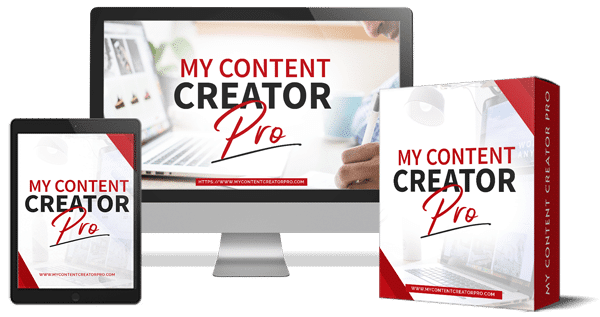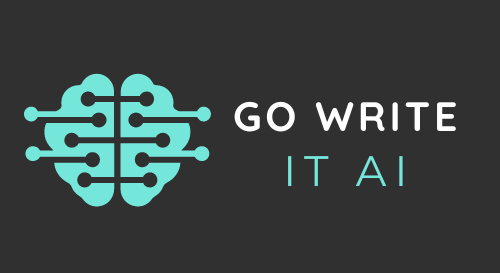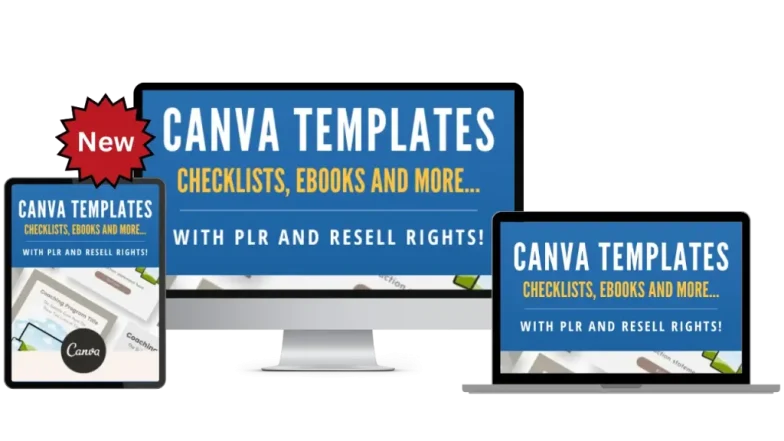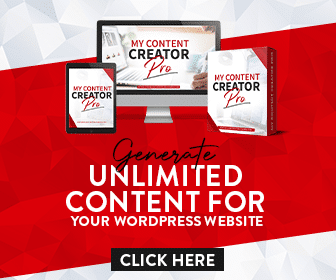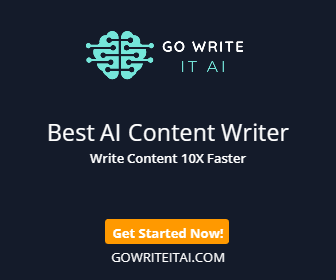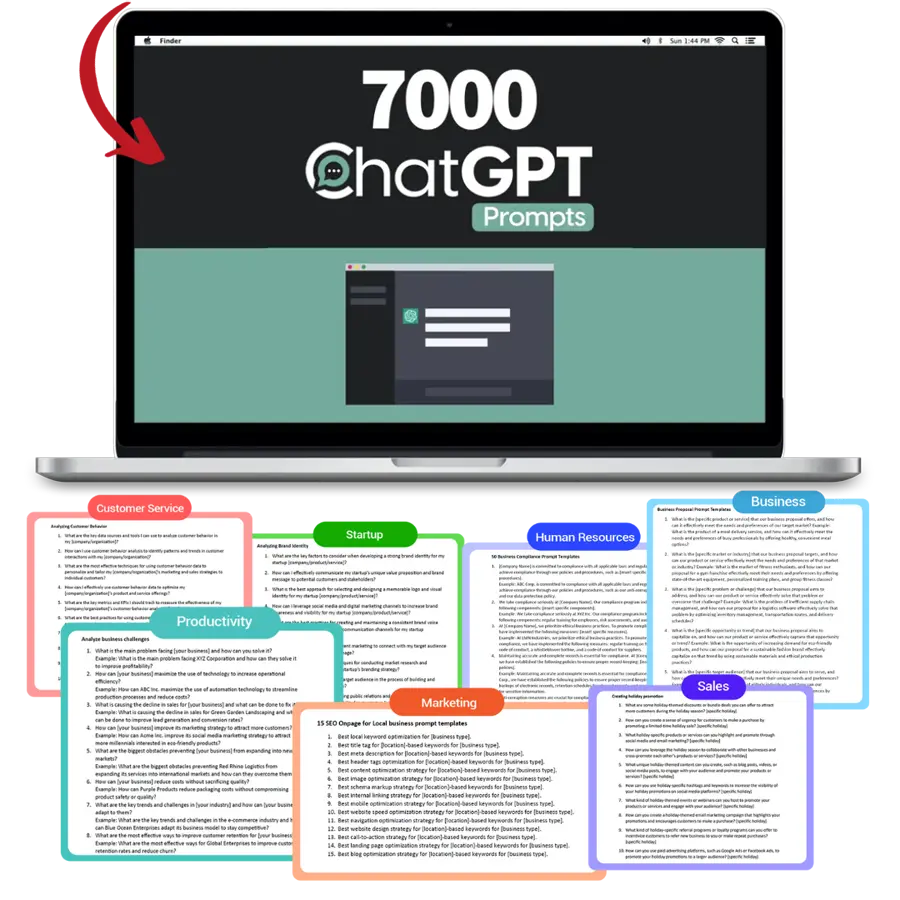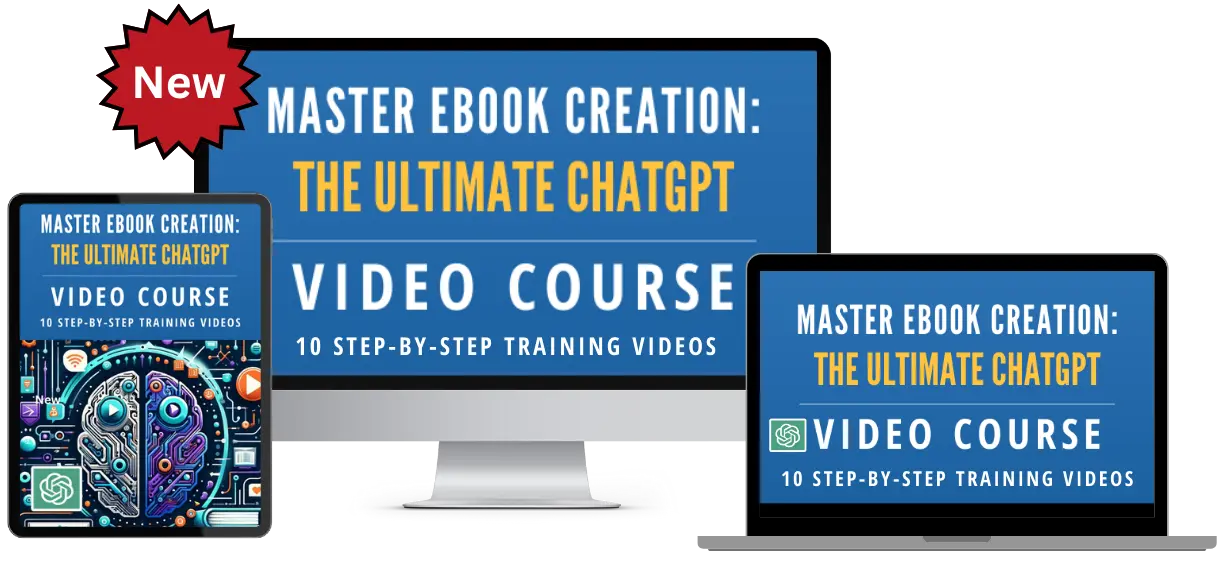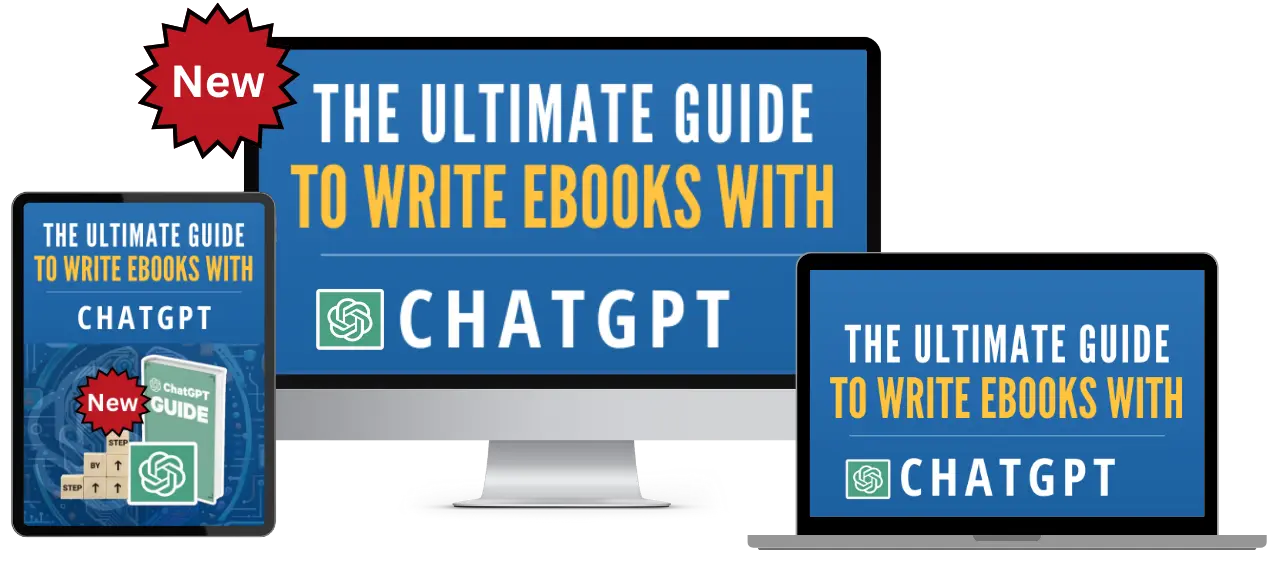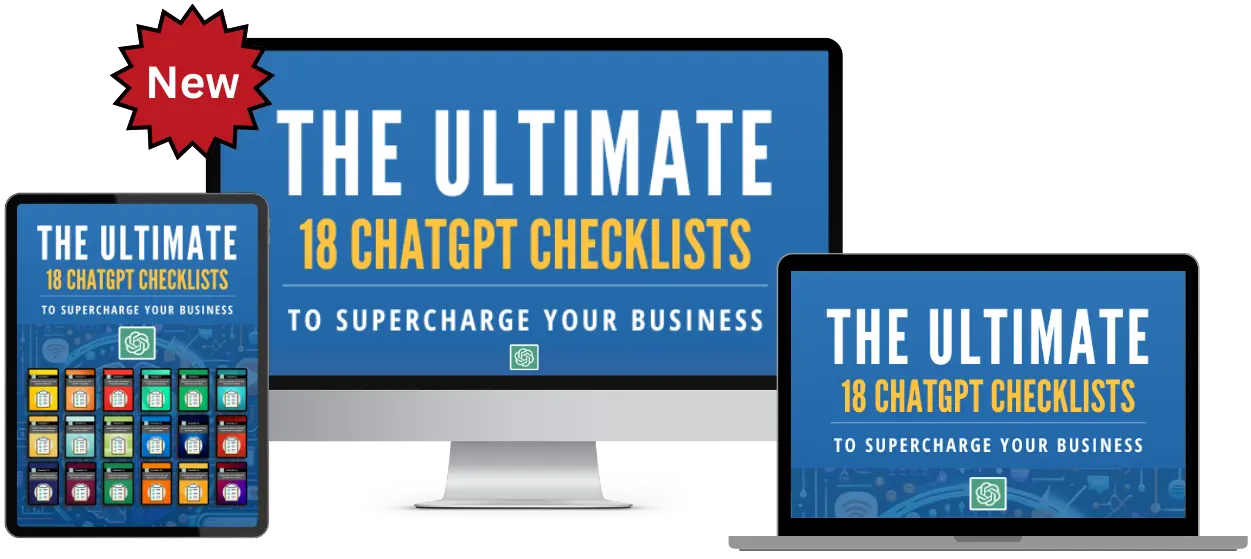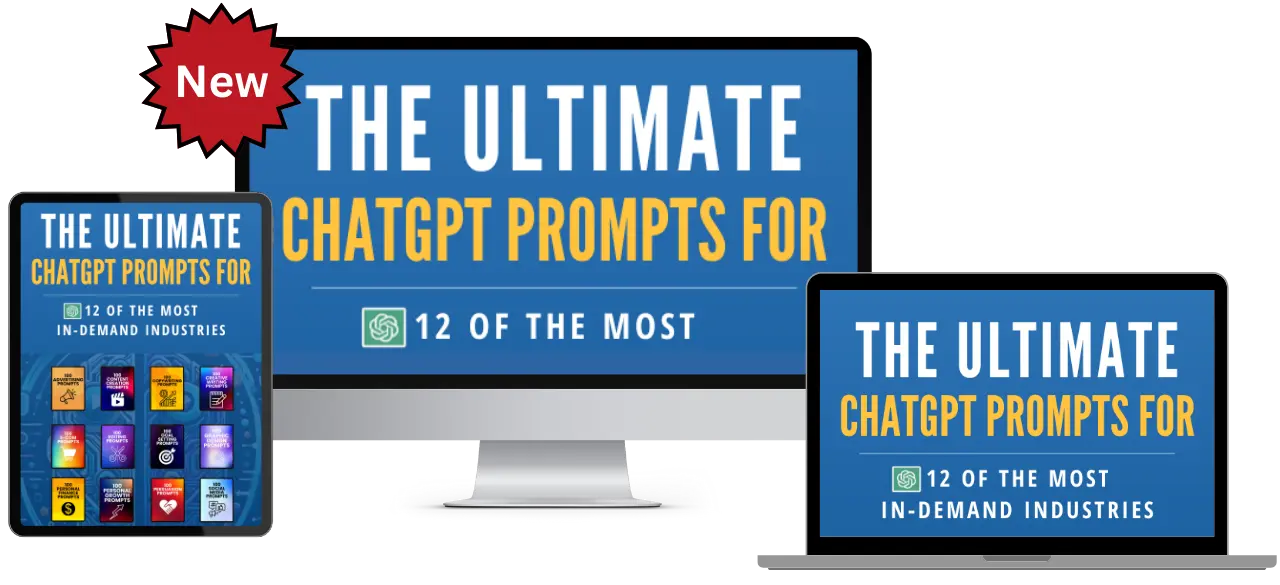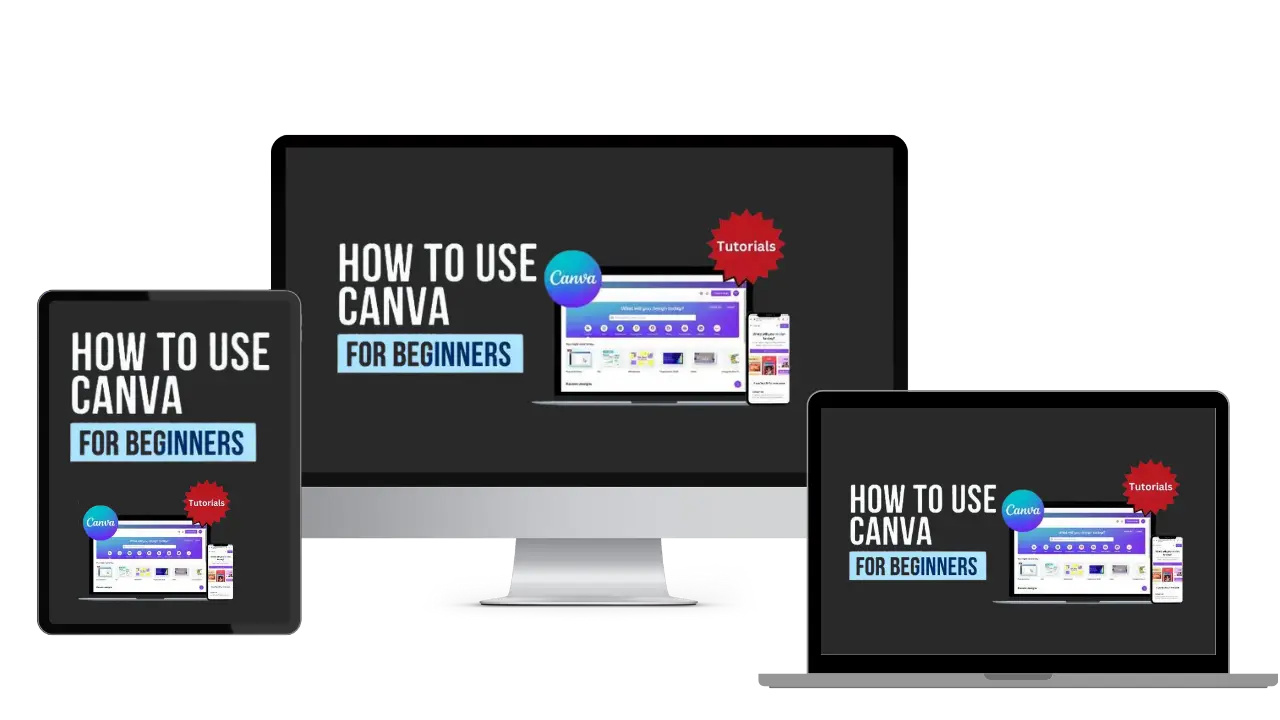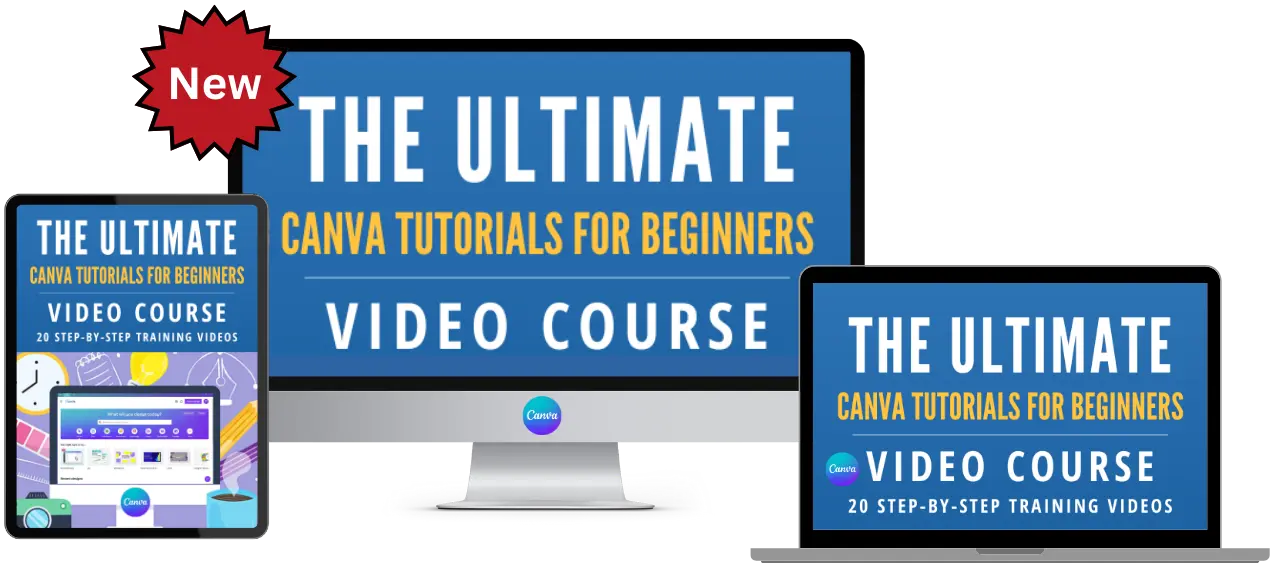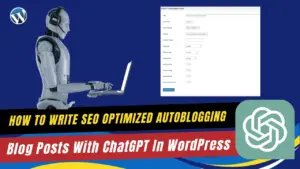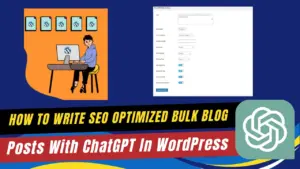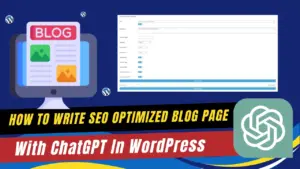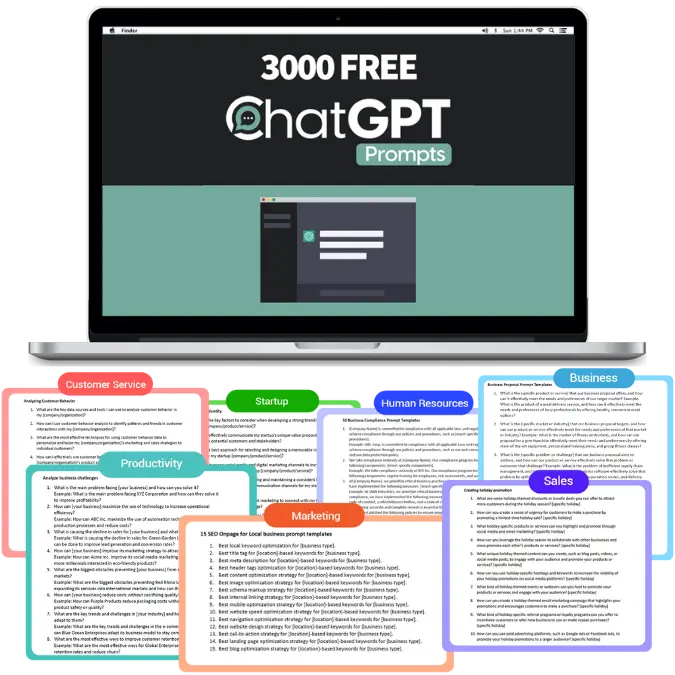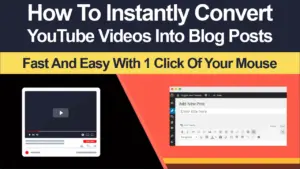
Canva Content Planner Review Pro Account Tutorial For Beginners
Canva Tutorial
Watch The Canva Content Planner Review Pro Account Tutorial For Beginners Video Below

Canva Content Planner Pro Account Review

Learn About Canva Content Planner Pro Account

Easy To Follow Canva video Tutorial For Beginners
Here Are Some Of Our Services
Canva Content Planner Review Pro Account Tutorial For Beginners
PLR Canva Templates!
Start Creating Stunning Designs with Customizable Templates!
Get Instant Access to These Ready-to-Use PLR Canva Templates Today!
Content Creation Services
Unlock Canva Cash: The Ultimate Guide to Making Money with Canva Templates!
Please Watch The
Video Below
Plus Get 4 Free Canva Mockup Templates & Start Earning Now!
Frequently Asked Questions
Welcome to Our ‘Canva Content Planner Pro Account’ FAQs
Embarking on your journey with Canva’s Content Planner Pro Account? Whether you’re a budding social media manager, a business owner aiming to streamline your content strategy, or a beginner in the world of digital marketing, our comprehensive FAQ section is here to guide you.
In these FAQs, we dive into the most common questions about the Canva Content Planner Pro Account, providing you with detailed, easy-to-understand answers. From setting up and scheduling your first post to managing multiple social media accounts and understanding the best practices for content planning, we cover it all.
Our goal is to help you maximize the potential of Canva’s Content Planner, making your social media management as seamless and effective as possible. So, let’s get started and unlock the full power of Canva for your branding and content strategy!
The Canva Content Planner is a feature within Canva Pro that allows you to schedule your designs to be published on various social media platforms directly from Canva. It’s an organizational tool that helps you plan your content calendar and maintain a consistent online presence. To access the Content Planner, simply navigate to the ‘Content Planner’ tab on your Canva Pro home screen.
As a beginner, you might find content scheduling overwhelming, but Canva’s Content Planner simplifies this process. You can see a calendar view of your posts and choose specific dates and times for your designs to go live. This is especially useful for maintaining a regular posting schedule without having to manually update each platform.
Using the Content Planner, you can save time and streamline your workflow by batching your design work and scheduling it ahead of time. This ensures that even during busy periods, your social media feeds remain active and engaging for your audience.
Yes, with Canva Pro, you can link multiple social media accounts to the Canva Content Planner. This allows you to manage and schedule posts for different platforms all from one place. You can add various social media channels like Facebook, Twitter, Instagram, and more, depending on the compatibility and features offered by Canva.
For beginners, this might sound technical, but Canva has made the process quite straightforward. All you need to do is go to the Content Planner and click on the ‘Connect a new channel’ option. Follow the prompts to authorize Canva to publish on your behalf. It’s a one-time setup, and once your accounts are connected, you can start scheduling your posts right away.
This multi-account functionality is particularly beneficial if you’re managing a brand or multiple projects. It allows for a cohesive content strategy across all your platforms, ensuring your brand messaging is consistent and timely.
Scheduling a post using the Canva Content Planner is a breeze, even for beginners. Once you’ve finished creating your design, click on the ‘Publish’ button and select ‘Schedule to a channel’ from the dropdown menu. You’ll then see your connected social media accounts. Choose the one you want to schedule your post for, pick a date and time, and voila, your post is scheduled.
Canva Pro provides an intuitive interface that shows you a calendar view where you can drag and drop designs onto specific days. This visual approach makes it easy to plan out your content strategy for weeks or even months in advance. You can also edit or reschedule posts as needed.
The Content Planner also sends you reminders and notifications before your posts go live, giving you peace of mind and control over your content. With this tool, you can ensure that your social media feeds are never neglected, regardless of how busy you get.
The Canva Content Planner supports a variety of content types, including images, graphics, and posts that you’ve created within the Canva editor. Whether it’s inspirational quotes, promotional banners, event announcements, or any other type of visual content, you can schedule it to go live on your connected social media platforms.
For beginners, it’s important to know that while Canva supports scheduling for most content types, there might be restrictions based on the specific social media platform’s policies or the current integrations available in Canva. For example, some platforms may not support direct video scheduling through third-party apps, or there may be limitations on post dimensions.
To schedule your content, simply create your design in Canva, ensure it meets the specifications for your intended platform, and then use the scheduling feature in the Content Planner. Canva’s intuitive design tools and templates make it easy to create content that not only looks great but is also optimized for social media.
Yes, it’s completely possible to edit or reschedule posts in the Canva Content Planner. If you’ve scheduled a post and need to make changes, you can easily do so before it goes live. This flexibility is essential for maintaining an adaptable content strategy.
For beginners, editing or rescheduling content is straightforward in Canva Pro. Navigate to the Content Planner and locate the post you wish to modify. Clicking on the post will open options to either edit the design, change the scheduled time, or even unlink it from the schedule. Canva ensures that you have full control over your content, giving you the ability to update your strategy as needed.
This feature is especially useful if there are last-minute changes to your campaign or if you need to react quickly to new trends or feedback. Canva Pro understands that the digital landscape is dynamic, and being able to adapt your content scheduling is crucial for effective social media management.
While the Canva Content Planner is excellent for scheduling your posts, tracking performance metrics such as likes, shares, and engagement is not a feature that is directly available within Canva. For performance tracking, you would typically use the analytics tools provided by the social media platforms themselves or other third-party analytics services.
For beginners, it’s useful to know that while you can’t track performance in Canva, you can use the insights gained from platform-specific analytics to inform your future designs and scheduling in Canva. Observing which types of content perform best can help you tailor your Canva creations to better engage your audience.
If performance tracking is a significant aspect of your social media strategy, consider integrating your social media analytics with the content creation process in Canva. This integration will allow you to create more of what works best, refine your designs, and optimize your posting schedule for better results.
The Canva Content Planner is an invaluable tool for maintaining a consistent branding strategy, particularly for beginners. By scheduling your posts in advance, you can ensure that your content aligns with your overall branding goals and is disseminated in a timely, consistent manner.
For those starting with Canva Pro, this consistency is key to building brand recognition and trust. The Content Planner allows you to visualize your content strategy over days, weeks, or even months, ensuring that your messaging remains cohesive. It helps you balance different types of posts – promotional, educational, inspirational – keeping your brand’s voice and image consistent across all your communications.
Furthermore, the ease of scheduling with the Content Planner means you can spend more time perfecting your designs in Canva, aligning them with your brand’s color scheme, typography, and overall aesthetic. This approach ensures that every piece of content you publish not only looks great but also reinforces your brand identity.
While the Canva Content Planner is a powerful tool for scheduling posts, there are some limitations to be aware of, particularly for beginners. One limitation is the types of content that can be scheduled directly through Canva. Most standard image and graphic posts are supported, but some content types, like videos or certain interactive posts, may not be compatible with all social media platforms through Canva’s scheduling feature.
Another limitation is related to the social media platforms themselves. Each platform has its own set of rules and specifications for third-party posting and scheduling. It’s important to be aware of these rules to ensure that your content is successfully published. Additionally, the Content Planner currently supports a select number of social media platforms, so if you use a platform that isn’t supported, you’ll need to schedule your posts directly through that platform.
Despite these limitations, the Content Planner remains a highly useful tool for many users, offering a streamlined and efficient way to manage social media content. It’s especially beneficial for beginners who are looking to establish a regular posting schedule without the need for additional software.
The Canva Content Planner integrates seamlessly with other features in Canva Pro, offering a cohesive and efficient design and scheduling experience. This integration is particularly advantageous for beginners, as it allows for a streamlined workflow from the initial design phase to the final scheduling and posting of content.
For instance, after creating a design using Canva Pro’s extensive library of templates and design elements, you can directly schedule the design to be posted on your connected social media platforms without leaving Canva. This seamless transition saves time and ensures that your content is ready to go live at the optimal time.
Additionally, the integration with the Brand Kit in Canva Pro means that your scheduled posts will consistently reflect your brand identity. With easy access to your brand’s colors, fonts, and logos, every piece of scheduled content will be on-brand, enhancing your overall branding strategy.
Yes, the Canva Content Planner in the Pro account is versatile enough to handle scheduling for multiple brands or clients. This is particularly useful for freelancers, social media managers, or businesses managing multiple brands. You can switch between different brand profiles within Canva, each with its own set of brand elements and content calendars.
For beginners, managing multiple brands might seem daunting, but Canva Pro simplifies this process. By setting up different Brand Kits for each client or brand, you ensure that every piece of content aligns with the specific brand’s identity. You can then schedule posts for each brand within their respective calendars, keeping everything organized and separate.
This multi-brand management capability is a significant time-saver and efficiency booster. It allows you to centralize your content creation and scheduling for various clients or brands in one place, streamlining your workflow and ensuring that each brand’s content strategy is executed flawlessly.
When using the Canva Content Planner, especially as a beginner, there are several best practices to keep in mind to maximize its effectiveness. Firstly, plan your content in advance. Take some time to map out your content strategy for the coming weeks or months. This forward planning helps maintain a consistent posting schedule and ensures that your content aligns with any upcoming events, promotions, or seasonal trends.
Secondly, maintain a balance in the type of content you post. Your social media feed should be a mix of promotional, informational, and engaging content. Utilizing Canva’s diverse template library can help you create this variety easily.
Lastly, regularly review and adjust your content strategy based on performance. While the Canva Content Planner doesn’t provide analytics, you can use insights from your social media platforms to understand what content resonates with your audience. Use this information to refine your future content and scheduling strategy.
Security is a top priority for Canva, and connecting your social media accounts to the Canva Pro’s Content Planner is a secure process. Canva uses industry-standard security measures to protect your account information and ensure that your social media credentials are safe.
When you connect your social media accounts to Canva, you are typically asked to authorize Canva to access your account. This authorization is done through each social media platform’s secure login system, and Canva does not store your social media passwords. You have control over what permissions you grant to Canva, and you can revoke these at any time.
Moreover, Canva regularly updates its security protocols to comply with the latest security standards and best practices. This ongoing commitment to security means you can confidently use Canva Pro’s Content Planner to manage your social media content.
The primary function of the Canva Content Planner is to schedule and manage posts for social media platforms. Currently, it does not directly support scheduling for other types of content like blogs or newsletters. However, Canva Pro still plays a crucial role in creating visual content for these mediums.
For beginners, while you can’t schedule blog or newsletter content through Canva, you can use Canva Pro to design stunning visuals, infographics, and layouts for these channels. Once your designs are complete, you can download them in the appropriate format and manually add them to your blogs or email marketing platforms.
In essence, while the Content Planner is focused on social media, Canva Pro’s design capabilities are versatile enough to support a wide range of content needs. This versatility makes it a valuable tool for creating cohesive and visually appealing content across all your digital marketing channels.
The frequency of your posts using the Canva Content Planner depends on your specific branding strategy and the nature of your audience. A general best practice for beginners is to maintain a consistent and regular posting schedule. For most social media platforms, posting several times a week is recommended to stay visible and engaged with your audience.
However, it’s important to balance quantity with quality. Every post should add value to your audience, whether it’s through informative content, engaging visuals, or interactive elements. Utilizing Canva Pro’s templates and design tools can help you maintain this balance by creating high-quality posts efficiently.
Additionally, consider the norms and expectations of each social media platform. Platforms like Twitter might require more frequent posts, while platforms like Instagram or LinkedIn might benefit from a more curated approach. Using the Content Planner, you can tailor your posting schedule to each platform’s unique environment.
Yes, Canva offers a variety of templates specifically designed for social media content planning. These templates are not only for creating the actual social media posts but also for planning your content calendar. They come in various formats, such as monthly calendars, content planning sheets, and social media strategy planners.
For beginners, these templates are invaluable for organizing and strategizing your social media content. You can use them to map out your posts, note important dates and events, and plan your overall content strategy. This level of organization helps ensure that your social media presence is consistent and strategic.
Using these planning templates in conjunction with the Content Planner tool in Canva Pro allows for a cohesive approach to managing your social media. You can visualize your content strategy and then directly schedule your posts, making your social media management more efficient and effective.
While the Canva Content Planner itself does not provide analytics for tracking the success of your social media campaigns, you can use the insights and analytics provided by the individual social media platforms. These tools offer detailed data on the performance of your posts, including engagement rates, reach, likes, shares, and comments.
For beginners, understanding these analytics can be crucial in evaluating the effectiveness of your social media strategy. You can see which types of posts are resonating with your audience, what times are best for posting, and how your content is contributing to your overall branding goals.
Use the insights gained from these analytics to inform your future content creation in Canva. Adjust your designs, content types, and posting schedule based on what’s working best. This data-driven approach can significantly enhance the impact of your social media campaigns.
Canva Content Planner does not automatically repost or recycle content, but you can manually reschedule past posts. This feature is useful if you want to reshare successful content or if a particular post is relevant again due to seasonal trends or recurring events.
For beginners, strategically reusing content can be an efficient way to maintain a consistent posting schedule without constantly creating new content. You can revisit your past designs in Canva, make any necessary updates or tweaks, and then reschedule them through the Content Planner.
Remember, while recycling content can be efficient, it’s important to keep a balance with fresh, original posts. Your audience will appreciate a mix of new and familiar content, keeping your social media feed dynamic and engaging.
Creating an effective social media schedule in Canva Content Planner involves a few key strategies. Firstly, understand your audience and their habits. Knowing when your audience is most active on social media will help you schedule posts at the most impactful times.
Secondly, plan a diverse mix of content. Your schedule should include a variety of post types – images, graphics, informative posts, and interactive content. This variety keeps your feed interesting and engaging for your audience.
Lastly, be flexible and responsive. While having a schedule is important, be ready to adapt your content based on current events, audience feedback, or new trends. Canva Content Planner allows you to easily adjust your schedule, ensuring your social media strategy remains relevant and effective.
ChatGPT Prompts
ChatGPT Training
What We Offer
CHATGPT PRODUCTS
How To Use Canva For Beginners
Master Canva Quickly: Essential Tutorials for Beginners!
Start Creating Stunning Designs with Easy Canva Video Guides!
Step-by-Step Tutorials: From Basics to Brilliant Canva Creations!
Canva Training
What We Offer
CANVA PRODUCTS
Recent Posts
Customers Reviews
DFY Niche Websites Testimonial

Best WordPress Content Creation Plugin!
Over 4,000 Website Using This Powerful WordPress Plugin.
WP Learning 101 Testimonial